Sly Smarters App
Setup guide for our superior IPTV subscription service
on any Android/Formuler/Nvidia device.


To download the Sly Streams Smarters app
YOU MAY OR MAY NOT NEED A VPN TURNED ON WHEN LOGGING IN TO THIS APP, ITS DOWN TO YOUR ISP.
1: Open Google Play Store on your android device
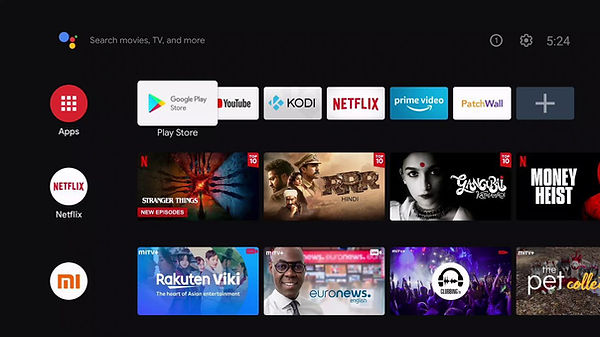
2. Write “Downloader” in search bar and tap search button.
If you are installing our IpTv app to a mobile device then please click here, for a step by step guide using Google Chrome.

3: Click on “Install” Button to install the downloader in TV


4: After this exit the store screen and click top right “Settings” gear icon

5: In settings menu click “ Device Preferences ”

6: In the “Device Prefrences” menu at the end click on “ Security & Restrictions”

7: And then click on “Unknown Sources”

8: In the Install Unknown apps menu enable “ Downloader” to allowed and exit the screen

9: Open again “Downloader" from apps

10: In the “Enter a URL or Search Term” text field write our provided IPTV APK link (below) and hit enter

Wait for the download of the IPTV APK. It will take a few moments to download

11: After download the app automatically open APK and hit “install” button

Wait for the installation and hit "Done" button and exit all screens

12: Sly Stream SMv3 installed successfully and icon will apear in apps. Open
“ Sly Streams SMv3” and add your IPTV provided username and password.

If you want the IPTV app to show in the "Favourites bar" as above click on the "Plus icon" and select the "IPTV app" and it will then show.

13: All done. Now enter the Username and Password given to you by your provider,
in "Any Name" just put what you would like.
